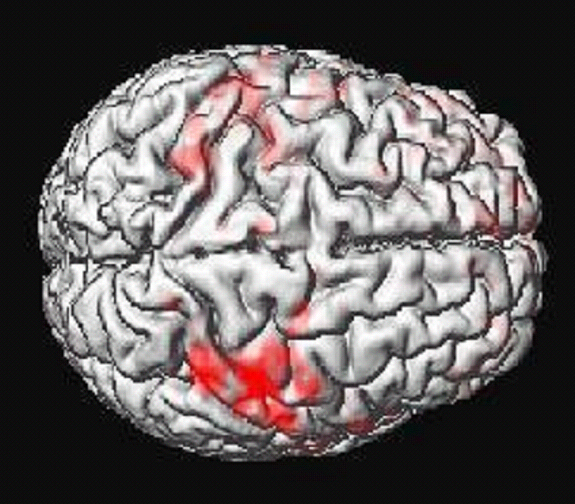Printable version (MS Word)
In this example, we use data collected with the following parameters:
# of subjects: 1
anatomy sessions: 1
functional sessions: 3
# of slices: 29
slice thickness: 6mm
anatomy resolution: 256x256
coronal acquisition: posterior - anterior
1) Realignment
In this step, also known as motion correction, we realign the data such
that all functional images align with the first functional image,
accounting for and removing effects from participant movement after the
initial anatomical scans were collected.
In the spm99 directory for the participant who’s data you are
analyzing, type spm99 and hit return, then type ‘spm fmri’ and hit
return.
click ‘Realign’ button
Specify: number of subjects ‘1’
Specify: run sessions for subject 1: ‘3’
Once you input the number of runs, a box will pop up. You will complete
the following steps for each functional run. In this case, we had three
functional runs, so we complete this process three times, once for each
run.
Select functional run (e.g., wmem, directory that contains all data for
a particular run – stored as .img files)
select ‘all’
select ‘done’
Specify option: ‘Coregister & reslice’
Specify: ‘Sinc Interpolation’
Specify: ‘Mean image only’ (note: if not normalizing [step 2.4] then
choose ‘All images + mean image’)
2) Coregistration
In this stage, we map the functional data onto the high
quality anatomical data . This allows the haemodynamic response to be
mapped onto the brain’s anatomy.
In the spm99 directory for the participant who’s data you are
analyzing, type spm99 and hit return, then type ‘spm fmri’ and hit
return (invokes matlab and the .
Click on ‘Coregister’ button
Specify number of subjects: ‘1’
Specify option: ‘Coregister and Reslice’
Specify modality of first target image: ‘target-EPI’ (functional)
Specify modality of first object image: ‘object-T2 MRI’ (anatomy -
check to see if your images are T1 - white matter looks gray, or T2
images, white matter looks white)
Select target image for subject 1: ‘functional/wmem/meanV001.img’ (mean
functional volume)
Select object image for subject 1: anatomy/s2:cor/A001_64.img (averaged
anatomical image)
Select other images for subject 1: anatomy/s2:cor/A001_64.img (averaged
anatomical image)
After process is ended, check DISPLAY to make sure images look ok.
3) Normalization
In this phase, we map the realigned, coregistered brain onto an average
brain. This allows you to compare functional activation across brains
that may have slightly varying anatomical features.
In the file spm99,
Type ‘spm99’
Type ‘spm fmri’
Click on ‘Normalize’
Select option: ‘Determine Parameters & Write Normalized’
Specify # of subjects: ‘1’
Select image and to determine parameters from:
‘anatomy/s2:cor/AhA001_64’
Click ‘done’
Select images to write normalized: ‘anatomy/s2:cor/aha001_64’ and all
data in ‘functional’ (i.e., all data for each functional session,
including mean images)
Select template images: T2.img
Select interpolation method: ‘Bilinear Interpolation’
4) Smoothing
In the file spm99,
Type ‘spm99’
Type ‘spm fmri’
Click on ‘Smooth’
Specify smoothing {FWHM in mm}: ‘5’ (i.e., FWHM = full width
at half maximum)
Select scans: All nv*.img files for each functional session (e.g.,
functional/wmem/nv01.img)
Click ‘done’
|